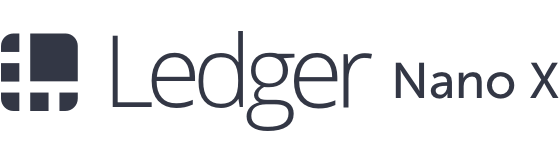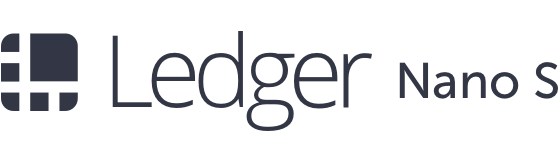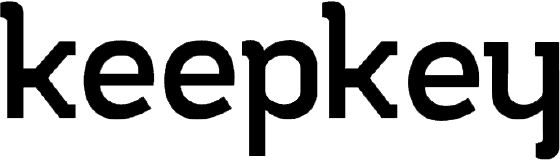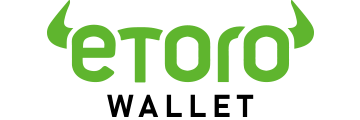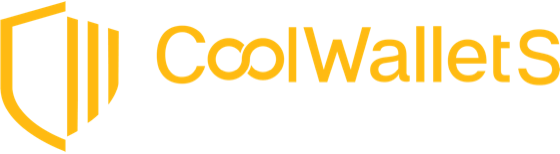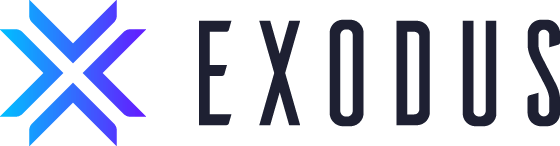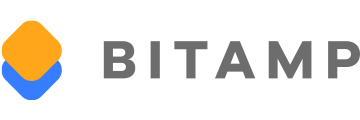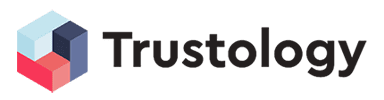- High(Show More) User Friendliness
- Requires Experience (Show More) Price
- Model T €180 / $205 / £162 + Shipping
Jump to page contents
Trezor Wallet Review
Trezor Wallet stands out as one of the top-notch hardware wallets for security. Created by Satoshi Labs, it comes in two versions: Trezor One and Trezor Model T. The standout feature is the touchscreen on the Trezor Model T, while Trezor One relies on two buttons. Trezor was a pioneer in Bitcoin wallets for secure offline storage.
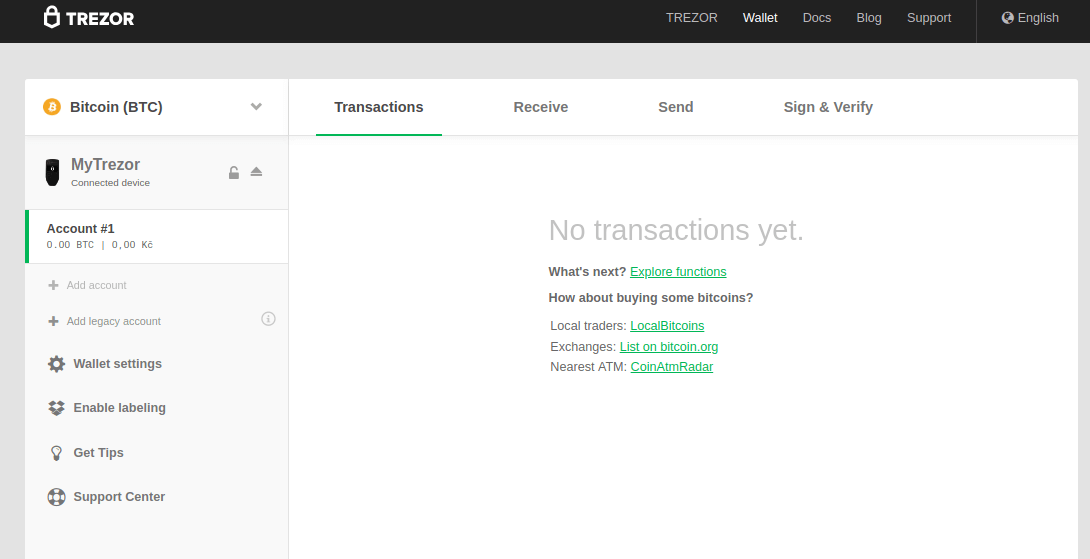
Both Trezor One and Trezor Model T come with a display for overseeing your transaction status. They draw power from a USB connection rather than an internal battery. You can find Trezor One in Black or White, priced at about €83, while Trezor Model T costs around €180. It's best to purchase directly through the Trezor website. As per a Cointelegraph report, counterfeit Trezor devices have been sold by unreliable sellers on sites like eBay and AliExpress.
Trezor, akin to the Ledger Nano S, serves as a multi-currency hardware wallet for storing Bitcoin, altcoins, and many ERC20 tokens. It offers extra security measures, such as passphrases, to safeguard user funds. The Trezor Manager app lets you operate the wallet on Android devices, though it's not yet equipped for payment transactions, just for initializing or setting it up.
How does Trezor stack up against other crypto wallets available in today’s market?
- Trezor
- Ledger Nano X
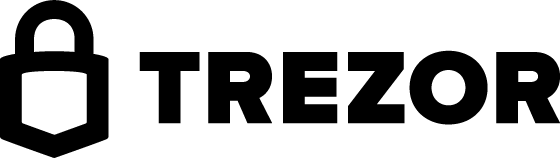
- Wallet Type
- Hardware Wallet
- Rating
- 4.5/5
- Security
- High
- Supported Currencies
- Bitcoin (BTC), Ethereum (ETH), Ripple (XRP), Bitcoin Cash (BCH), Tether (USDT), Monero (XMR), EOS, Stellar (XLM), Cardano (ADA)..
- User Friendliness
- Requires Experience
- Price
- Model T €180 / $205 / £162 + Shipping
Supported Cryptocurrencies
Trezor Model T is compatible with 1180 coins, while Trezor One supports fewer. Among the popular ones are:
Bitcoin (BTC), Ethereum (ETH), Bitcoin Cash (BCH), Stellar (XLM), Litecoin (LTC), Dash (DASH), Ethereum Classic (ETC), NEM (XEM), Zcash (ZEC), Bitcoin Gold (BTG), Dogecoin (DOGE), VeChain (VEN), Decred (DCR), Qtum (QTUM), DigiByte (DGB), ICON (ICX), Zilliqa (ZIL), Bytom (BTM), Aion (AION), Bitcoin Private (BTCP), GoChain (GO), Iconomi (ICN), Nectar (NCT), Vertcoin (VTC), Lisk (LSK), Bancor (BNT), Monacoin (MONA), Theta Token (THETA), Genesis Vision (GVT), and Kin Foundation (KLN)
Ripple (XRP), Cardano (ADA), Monero (XMR), Tezos (XTZ), among others, are exclusively supported by Model T.
You can transfer and play using cryptocurrencies supported by Trezor wallet at our recommended crypto-friendly casinos:
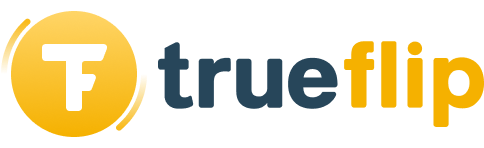
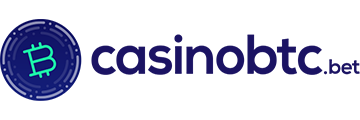
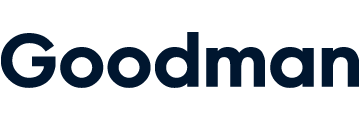
To view an updated and complete list of coins and tokens that Trezor wallet supports (for both models), click here.
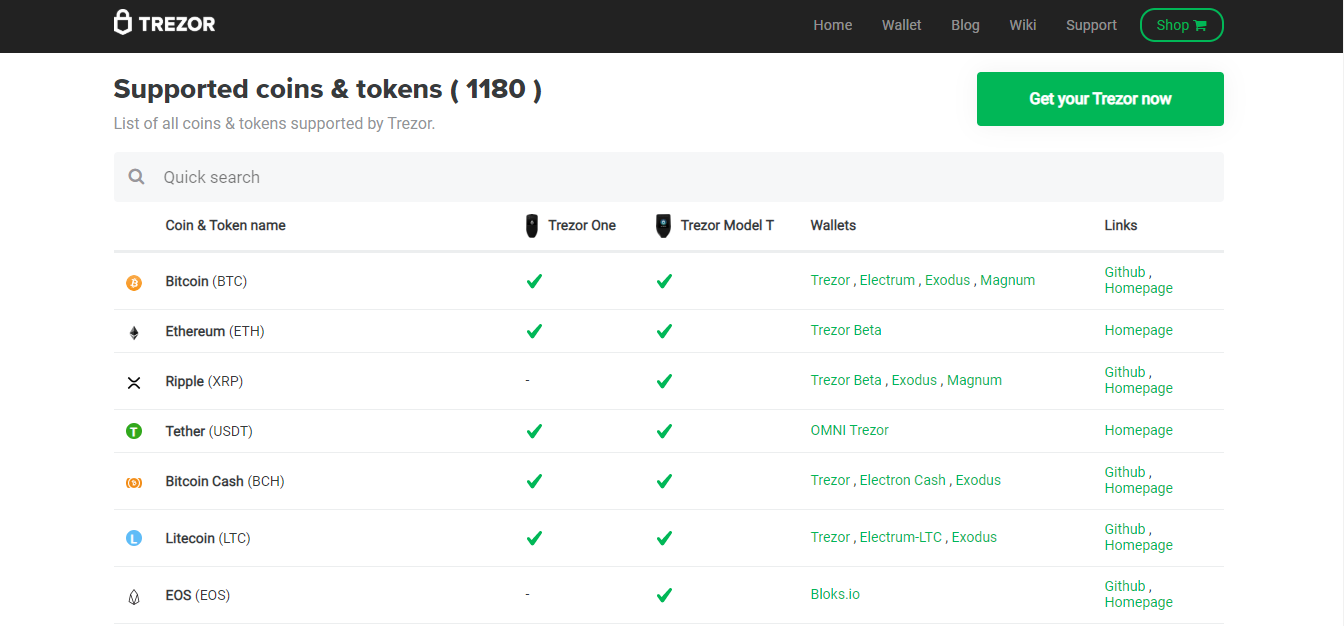
Connectivity
Trezor One and Trezor Model T can both connect to a computer via USB. They're compatible with operating systems like Windows (7 and above), macOS (10.11 and above), Linux, and Android.
Setup & Configuration
Upon receiving your Trezor package, verify that the following contents are present in the box:
- Trezor One / Trezor Model T
- USB-C Cable
- Recovery Seed Cards (2 nos)
- Stickers with Trezor Logo (4 nos)
Check that the holographic seal is intact and properly placed over the USB port of the Trezor Wallet. Additionally, observe the mark left once the sticker is removed from the USB port. If anything peculiar is noted with the seal, reach out immediately to Trezor's support team. Do not activate the device or store any funds if anything seems off, as software is also used to guard against tampering besides the tamper-evident hologram.
Installation of Firmware
For security purposes, Trezor Wallet is delivered empty, so it's your responsibility to install updated firmware. Here's how to go about it:
- Use the USB-C cable to connect Trezor Wallet to your computer.
- Launch a browser (like Google Chrome) on your computer and go to this link.
- Find and click 'I already own Trezor' located about the center-left of the page.
- Identify your device model and press the 'Continue to Wallet' option.
- You’ll be prompted to download and install the TREZOR Bridge software to facilitate device-computer communication.
- Click 'Install Firmware' to get the newest firmware on your Trezor wallet. After installation, disconnect then reconnect your device to see the changes in effect.
Should your device already have pre-installed firmware, promptly contact Trezor Customer Support, as this could indicate tampering.
Setting up Wallet
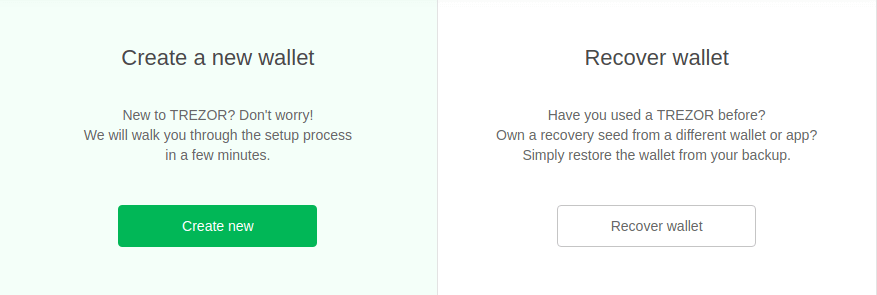
Before you begin with your Trezor Wallet, set a PIN code and accurately record the recovery seed.
- Plug your Trezor device into your computer and open Trezor Bridge software.
- To create a new wallet account, hit the 'Create new' button.
- Create a backup and when prompted, note down the words of the recovery seed displayed on the screen precisely on the recovery card supplied with your device. Avoid storing the recovery seed on any electronics or online storage services like Dropbox or GDrive.
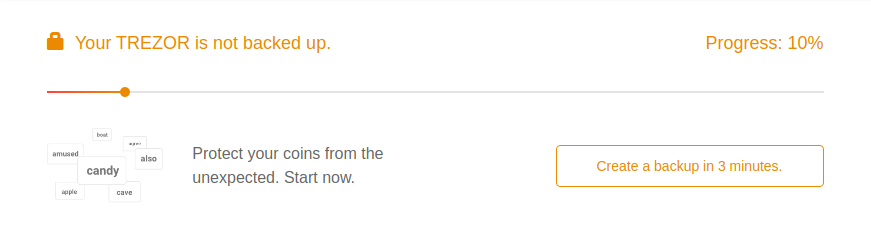
Illustrative purposes only for screenshots. The actual product may differ. - You'll need to choose a few recovery words as part of security verification.
- Ensure a strong PIN is set up to safeguard your Trezor device against any unauthorized use. The PIN can extend up to 9 digits at maximum but should be at least 4 to 6 digits for security. Refrain from simple sequences like 1234, 5678, etc., and opt for a robust PIN that's hard to figure out. Trezor messes up the numbers' layout each time to enhance security when entering the PIN.
To distinguish your device easily, consider creating a unique identifier (up to 16 characters allowed) for your Trezor device; this feature is especially beneficial for owners of multiple devices.
Receiving Cryptocurrencies
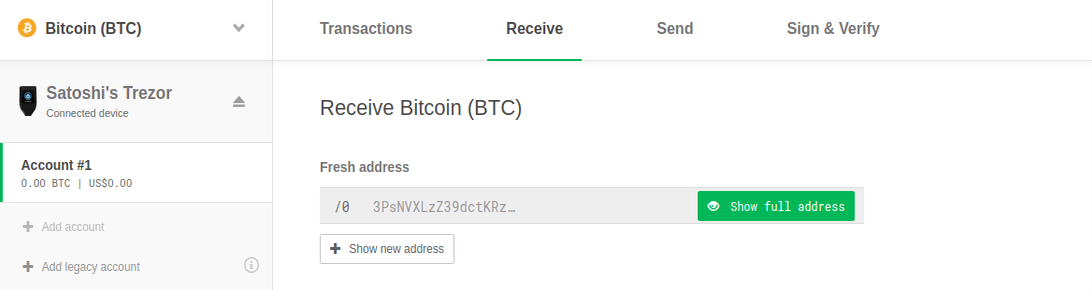
To accept coins or tokens via your Trezor wallet, here's what to do:
- Plug your Trezor device into your computer and open Trezor Bridge software.
- On the page's left side, tap on the 'Account #1' title.
- Choose the cryptocurrency you wish to receive from the drop-down menu located at the top-left of your screen.
- By clicking the 'Receive' tab, you can display your receiving address. Connect your Trezor device and ensure the displayed address corresponds with the one on your device. To view as a QR code, select QR on your device. Both the computer and the Trezor device will display the QR code.
- Share your receiving address with the sender so the digital assets can be transferred to your Trezor Wallet.
For enhanced privacy, using a fresh receiving address for each transaction is highly advisable. Funds that arrive at your wallet will appear in the 'Transactions' section.
Sending Cryptocurrencies
Follow these guidelines to dispatch any digital assets stored in your Trezor Wallet:
- Plug your Trezor device into your computer and open Trezor Bridge software.
- Select the cryptocurrency (e.g., BTC) you wish to send from the left-side drop-down menu.
- Choose 'Send' and manually enter the destination address, or opt for the QR code to copy from the QR.
- Input the amount of cryptocurrency to be sent as outlined below:
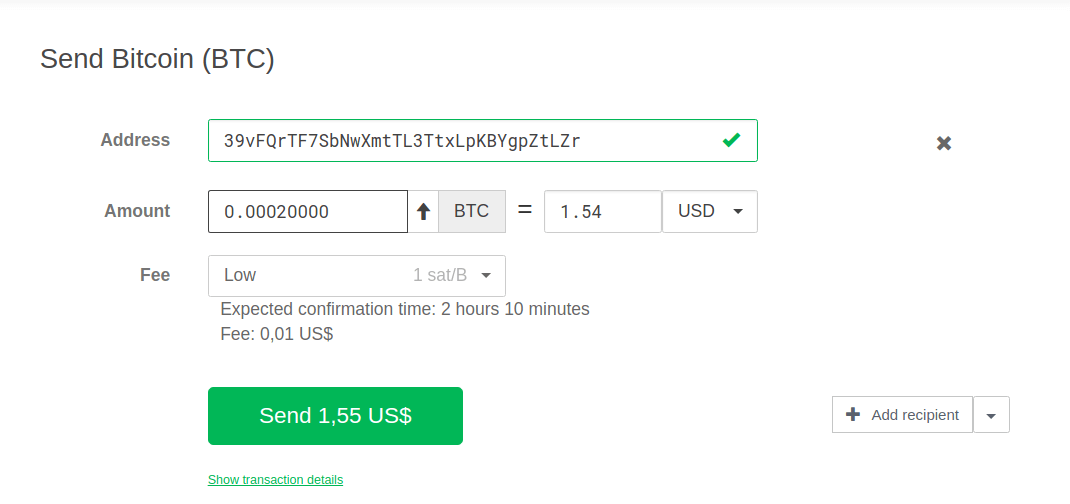
Illustrative purposes only for screenshots. The actual product may differ. - Decide the transaction fee priority (High, Normal, Economy, Low). Opting for a high transaction fee will make sure that your transaction receives swift processing marked as high priority, while choosing low won't prioritize your transaction. Note, Satoshi Labs doesn't fix transaction fees; it's done by the respective token network. These fees contribute to the maintenance of the blockchain network.

Illustrative purposes only for screenshots. The actual product may differ. - Hit the 'Send' button from your PC. Verify all transaction details on your Trezor gadget before finalizing it. Make sure the recipient's address and the amount on your screen match what's shown on your Trezor. If everything checks out, press and hold the green button on your device to sign and send the transaction, which usually wraps up in under a minute.
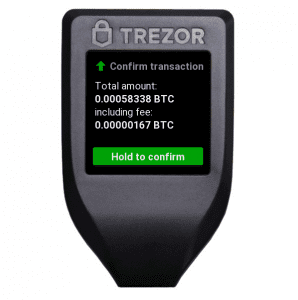
Illustrative purposes only for screenshots. The actual product may differ.
You've done it! Your funds have been transferred successfully from your Trezor Wallet. To see the transaction progress, navigate to ‘Transactions’ within your Trezor Bridge app.
Using Multiple Passphrases
Passphrases are not everyone’s cup of tea—they're best suited for those with a deeper understanding . Imagine you have significant holdings in your wallet. After creating a passphrase, you unplug the device and set a new one upon re-connecting. You then transfer a small amount to a second account. Should anyone pressure you to divulge account info, you can reveal the second account details, leaving your primary funds untouched. This is known as multi-passphrase encryption or having hidden wallets .
Security
The Trezor Wallet (specifically Trezor One) employs what's known as the Blind matrix technique. This allows users to input their PIN securely even on questionable computers. Here's how it works: your screen shows a 3×3 grid with dots in place of numbers, which your Trezor displays instead. The numbers shuffle with each PIN entry attempt. For instance, if '3' appears on the first row initially, it will appear on a different row the next time. This feature thwarts hackers from capturing your PIN through keyloggers or similar tools, thus safeguarding your funds effectively.
Unlike traditional keys, the Model T boasts FIDO2 authentication, making it stand out with a touchscreen interface . This protocol encompasses three methods of authentication, namely:
- Password-less login
- Two-factor authentication (2FA)
- Multi-factor authentication
Thanks to FIDO2 , the Trezor Model T stands out as one of the most secure cold storage wallets available globally .
For an extra layer of security, Trezor enables users to establish multiple passphrases , creating hidden wallets. This ensures that even if your recovery seed is compromised, your funds remain shielded from unauthorized access.
An important reminder: trading CFDs on a CFD platform negates the need for a crypto wallet, thus simplifying profit protection. These platforms often provide compensation plans. Check out our recommended CFD platforms for secure trading experiences:
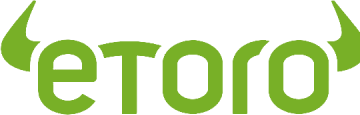

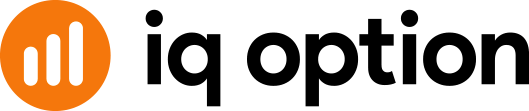
Recovery Options
In case of loss or theft of your Trezor, users have the option to reclaim their wallets by using the recovery seed. Here's what you need to know:
- Hook up your Trezor to the PC and navigate effortlessly here .
- Click the button labeled 'Recover Wallet'.
- Decide on the recovery seed size: 12, 18, or 24 words.
- Key in each word of your recovery seed consecutively. Once all words are entered, your account comes back in full swing.
For forgotten PIN codes, the recovery seed acts as the reset tool. Thus, maintaining its security is crucial.
If the recovery seed is misplaced or compromised, a solution exists , provided you still retain access to the Trezor device using said seed. With the device, here’s how you proceed:
- Access the troubled wallet on your main Trezor.
- Initiate a new wallet with a new recovery seed on your backup Trezor.
- Move funds from the compromised wallet to your freshly set-up wallet. If uncertain, consult the instructions lined out earlier.
- Wipe out the main Trezor device containing data from the lost seed.
- Securely restore your new wallet on the primary Trezor.
- Erase all traces from the backup device used earlier in this process.
Comments From Crypto Investors
Investors typically perceive Trezor's customer service positively. Their site hosts a comprehensive guide detailing every step for cryptocurrency transaction—send or receive. Yet, some users, referencing a Reddit thread, stumble upon issues locating hidden wallets post passphrase setup. Hence, exercise caution when employing the Multipass Phrases setup.
All in all, Trezor serves as a top-notch hardware solution for storing diverse coins and tokens in vast quantities.
Trezor vs Ledger Nano S
Both Trezor and Ledger Nano S are premier hardware wallets optimal for securing cryptocurrencies offline. Although they mirror each other in many respects, subtle distinctions exist. Trezor, for instance, features a touchscreen in its Trezor Model T iteration, while Ledger Nano S utilizes physical buttons. Additionally, both facilitate numerous coin and token integrations with external wallets. As far as price is concerned, they tend to hover within the €80 to €100 range.
Each offers Multiple Passphrase encryption . Ledger holds a slight edge with the Nano S supporting Ripple and Cardano, contrasted with Trezor’s Model T option priced at €120 (and including a touchscreen at that). Furthermore, the Ledger Nano S is available in varied color choices that are visually striking.
Trezor vs KeepKey
Unlike KeepKey's single-button operation, Trezor combines touchscreen and physical button control . While KeepKey boasts a slightly larger display compared to Trezor One and Trezor Model T, both devices come with intuitive proprietary software ensuring maximal fund protection. Trezor's repertoire extends to supporting a broader range of coins and tokens compared to KeepKey. Price-wise, the difference between the two isn’t substantial.
Rating
4.6
Portability – 4.8
Security – 4.8
Ease of use – 4.0
Cryptocurrency Support – 4.5
Pros and Cons
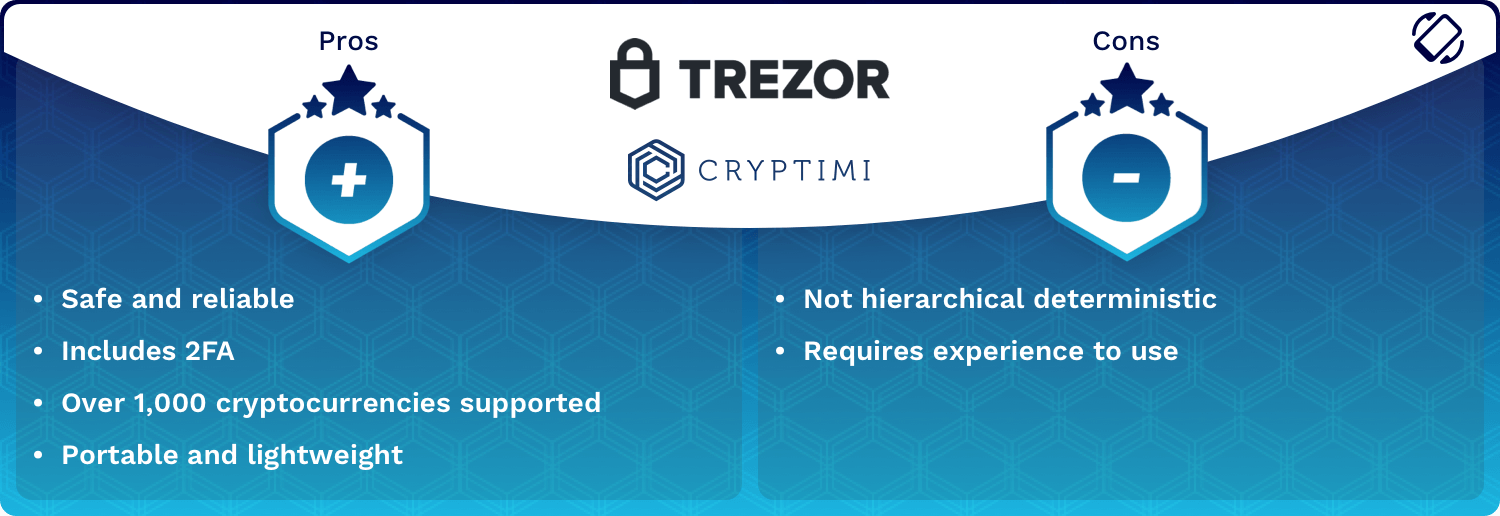
Lose or misplace your Trezor, and you can still retrieve your coins using another Trezor, provided your memory serves with the recovery seed code.
Detailed steps for wiping clean your Trezor can be accessed from the wallet’s wiki resource.
A misplaced or stolen Trezor still allows recovery of coins via another Trezor, as long as you retain the recovery seed code.
Purchase your Trezor wallet today on the official Trezor site. Make purchases solely from the authorized page to guarantee an authentic wallet.
Similar Wallets Reviews
Ledger Nano S enjoys trust from novices and pros alike for maintaining digital asset security, earning its place as the leading and securest hardware wallet.
Established in 2015, KeepKey Wallet stands among the oldest and securest hardware wallets, now managed by ShapeShift Exchange, and acclaimed as the world's third-best wallet brand.